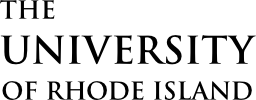Welcome to URI!
To get started, there are a few key steps to complete – you need to establish your e-Campus account, then setup your account and finally check the portal to make sure everything is working as expected.

Register for an account
The very first thing to do once you receive your URI ID number is to register for an e-Campus account. This is done through the e-Campus registration system.

Check for EMail and setup SSO
Approximately 3-4 hours after you register, you should receive an email with setup instructions. Part of this process is to set up your single sign-on (SSO) password. The button below will take you right to the page. Once complete, you can start using your new URI login to access all of your key programs and systems.

Go to the portal
The Office portal gives you access to most of your URI systems, and provides access to your copies of Word, Excel, and other standard desktop programs. When you connect, you will be prompted for your username and password, making this a great place to check if everything is working as expected.
Working Remotely
Key tools and resources for doing your work from off-campus both during the pandemic and at any other time.

VPN
Security / Secure Computing
The Virtual Private Network (VPN) service provides an encrypted connection for your computer to connect to resources on the secured campus network. VPN is required for sensitive data traveling across public or other networks.
Go to service
Virtual Phone / Jabber
Communication and Collaboration / Telephones
The virtual phone system, also known as the Jabber phones, allows you to answer your office phone from any device at any location.
Go to service
Webex
Communication and Collaboration / Conferencing
Web conferencing platform for video and screen sharing.
Go to service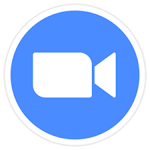
Zoom
Communication and Collaboration / Conferencing
Web video conferencing tool with breakout rooms.
Go to serviceBe productive with these key applications
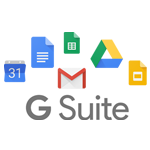
G-Suite
Communication and Collaboration / E-Mail and Calendaring
SE-Mail, calendaring and a larger group of productivity applications from Google. Includes all of the usual desktop productivity applications like docs, sheets and others.
Go to service
O365
Communication and Collaboration / Remote Collaboration
Microsoft O365 Office Suite and productivity applications. Includes free copies of Word, Excel and the other Microsoft applications as well as a large number of other tools.
Go to service